Wightman TV services available for Visually Impaired Customers
Wightman makes it easier for Visually Impaired customers with a few different options.
• Offering Described Video Service (DVS) programming.
• Offering Big Button Remotes.
• Adjusting Guide display format making it easier to see programming information.
Described Video Service (DVS)
Wightman offers access to Described Video Service (DVS) programming, where it is available from the broadcaster. Described Video is the narrated description of a program’s non-verbal elements that may include surroundings, costumes, and body language. The description is added during pauses in dialogue and enables people to form a mental picture of what is happening in the program.
See instructions below for enabling Described Video on the Potenza & Big Button Remotes:
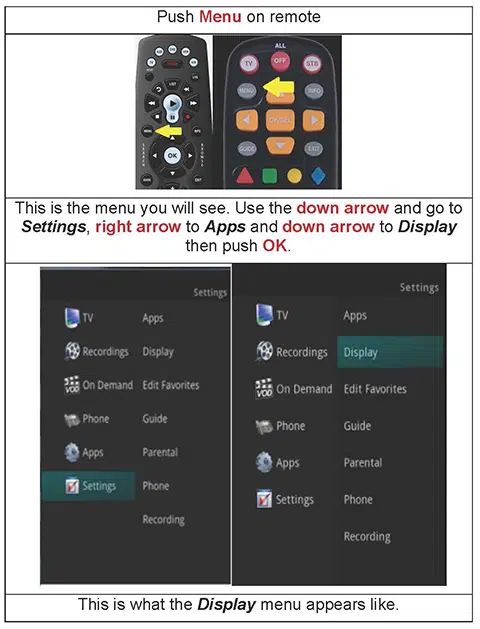
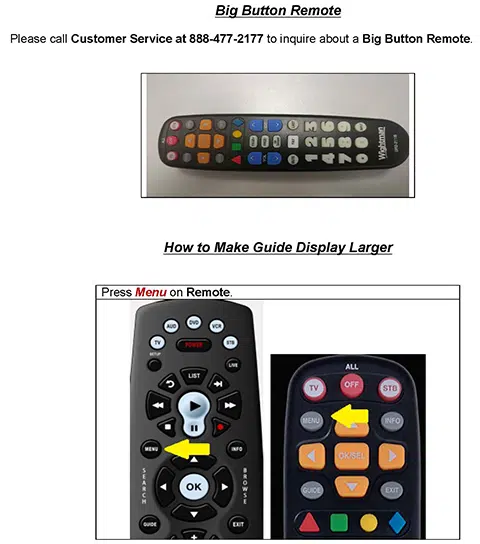
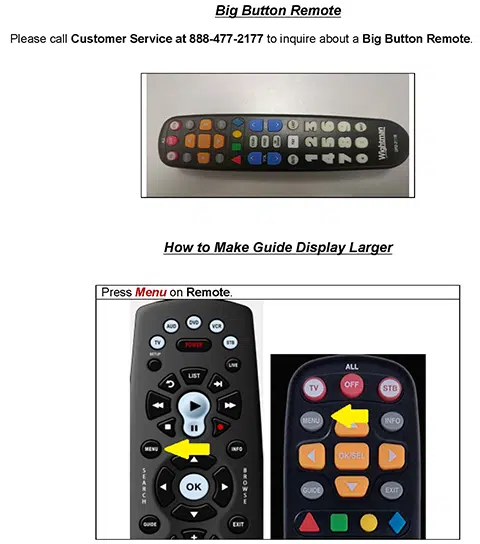
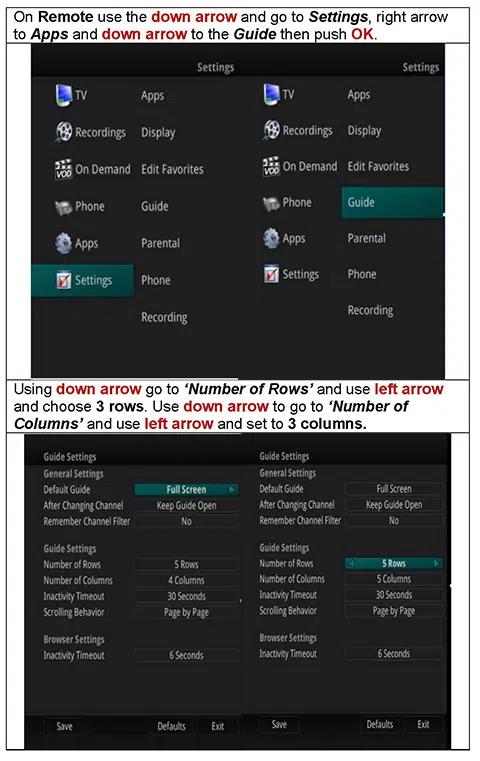
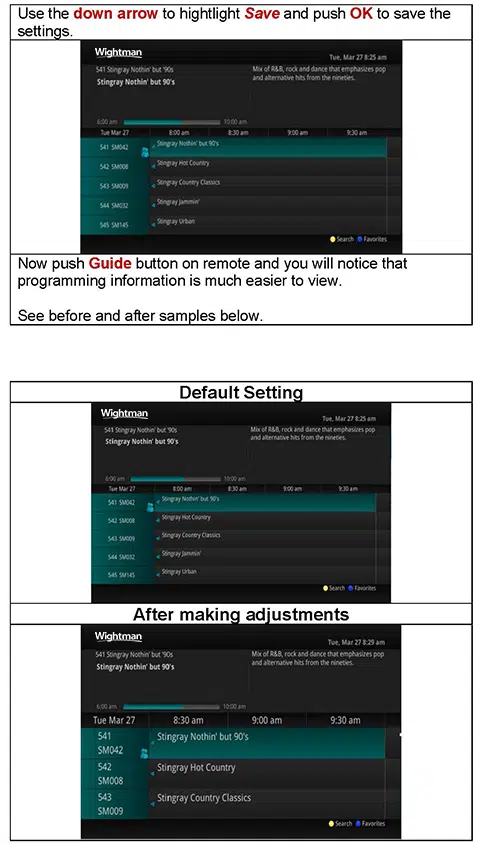
The What’s Hot application allows you to view local area real time information about what others in your local area are watching. The end user can easily tune to one of the “What’s Hot” programs or set a recording.
- Select the MENU button on your remote control. Select Apps, highlight What’s Hot, and select the OK button.
- A window will appear on the screen with the most current popular channel information for the local area. The popular channel information may be viewed in multiple categories by pressing the Right or Left Arrow buttons. Additional popular channel information may be viewed by scrolling down by pressing the Up or Down Arrow buttons.
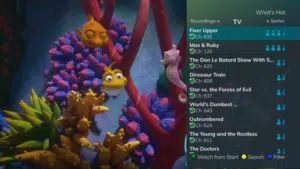
Using the Channel Guide
The Channel Guide is your on-screen tool to see what is on television. It allows you to surf channels while still watching a program.
Press the GUIDE button on the remote control. Information about the program you are tuned to displays at the top of the screen along with indicators showing the following:
Program name
Program rating
Whether the program is a new episode
Time the program airs
Progress bar showing how far along the program is
Program description • When the program first aired
What the program’s TV rating is
Other channels and their programs will show at the bottom of the screen. Shows that started prior to the current time slot are indicated with an arrow prior to the program name. Shows that continue past the last time slot showing on the guide are indicated with an arrow after the program name. Programs scheduled for recording will be marked with a red circle.
To move through the guide one channel at a time, use the Up/Down arrow buttons on the remote control. As you do this, a description of the highlighted program will display at
the top of the screen. Or, press the Channel + and Channel – buttons to scroll through the channels more quickly.
To move through the guide one page at a time, press the Page + and Page – buttons on the remote control.
To move through the guide one screen at a time, use the Fast Forward and Rewind buttons.
To move through the guide a full 24 hours, press the Day + and Day – buttons on the remote control. You cannot use the Day – button to go back to programs that have already aired; however, you can use it to page back if you have moved ahead in the guide.
To browse through the guide using a Favorites list, press the Blue button or the FAV button. The list name will appear at the bottom of the screen. Keep pushing the Blue button to scroll through the different Favorites lists.
To browse through the guide using a Favorites list, press the Blue button or the FAV button. The list name will appear at the bottom of the screen. Keep pushing the Blue button to scroll through the different Favorites lists.
To exit the guide, either press the GUIDE button again or press the EXIT button on the remote control.
ReStartTV allows you to watch a program from the start if you’ve missed the beginning. NOTE: ReStartTV is only available on certain channels.
If the program is available for ReStartTV, the green button and text “Watch from Start” will appear at the bottom of the Guide.
Using the info button on your remote for the information of a program, if ReStart TV is available the ReStart TV Icon will be displayed.
The Guide shows the progress of a program in the individual time slots.
The Potenza remote control sends a low-battery code when the battery power drops to the predefined threshold. It will display a “Remote Battery Low” window on the TV for a few seconds. This will display at a maximum of once every 10 minutes.
When you are watching programming from a Series Recording and have multiple recordings, this mode will prompt you to watch the next recording in a series once you are done with the initial one. You can also highlight DELETE to delete the episode you just watched. Then either RETURN TO TV, RETURN TO LIST, or choose the next recording in the list below.