Controlling Data Usage on Your Wightman Provided Samsung SmartPhone
Wightman Mobility offers a wide range of Samsung Mobility devices. Samsung Smartphones allow the user to monitor, restrict and control their device’s data usage.
How to switch mobile data on or off:
You can easily switch your mobile data on or off by pulling down the extended drop-down menu by swiping down the screen with one finger twice.
Tap the Mobile data icon to turn it on or off.
Alternatively, you can turn it on and off in the Settings menu by going to Settings->Connections->Data Usage->tap the slider/tickbox on or off.
How to check how much mobile data you have used:
Your device records how much mobile data you use. You can check how much you have used by following the below steps:
If you want to change the cycle measured, tap the period measured, then Change cycle, and enter the date you wish.
How to set a mobile data limit:
On Older Android Phones:
Tick the box marked Set mobile data limit (Note: on some devices, this will appear below the graph, and will be a slider instead of a tickbox). You can change the limit by tapping the line on the graph and moving it up or down.
If you want to confirm or increase your mobile data allowance, Contact Wightman Customer Service.
On Newer Android phones:
First Navigate to Billing Cycle and data warning: Settings → Connections → Data Usage → Billing Cycle and data warning
Secondly to turn on a Data limit turn on the slider Set data limit.
An option will then appear at the bottom to set a specific data limit.
There are two ways to turn off or on your data:
1. a. Launch the Settings app from your Home screen.
b. Tap Cellular.
c. Tap the switch next to Cellular Data.
Your cellular data is now off and you will only be connected to the internet when connected to Wi-Fi.
2. a. Unlock your phone and swipe up from the bottom of your screen. (For iPhone X and later models, swipe down from the top of the screen.)
b. Click the green Cellular Data icon in the top left box to deselect it.
When the icon is gray and no longer selected, your cellular data is off and you will only be connected to the internet when connected to Wi-Fi
How to turn on cellular data on an iPhone:
1. a. Launch the Settings app from your Home screen.
b. Tap Cellular.
c. Tap the switch next to Cellular Data.
Your cellular data is now on and any apps you use requiring an internet connection are now permitted to use data.
2. a. Unlock your phone and swipe up from the bottom of your screen. (For iPhone X and later models, swipe down from the top of the screen.)
b. Click the Cellular Data icon in the top left box. It will turn green when selected.
Your cellular data is now on and any apps you use requiring an internet connection are now permitted to use data.
Disabling Wi-Fi Assist
Wi-Fi Assist is an iPhone specific application that lets you automatically pop over to cellular data if you end up on a Wi-Fi network with a poor connection. That’s great for maintaining your Netflix stream or Facebook browsing, but not so great for your data usage.
Here’s how to turn Wifi Assist off:
1. Launch the Settings app.
2. Tap Cellular.
3. Scroll down to the bottom of the screen and switch the Wi-Fi Assist toggle to Off.
Before you purchase a SIM card from Wightman, check to see if your phone is unlocked and compatible with our network.
- Most phones come locked to the provider they were purchased from.
- To find out if your phone is unlocked, contact your original provider. If it is locked, you can ask them to unlock it (for a fee), and they are required to do according to the Wireless Code.
If you’re ready to bring your own device to Wightman, these are the things you’ll need to ensure before you switch:
- Your device must be compatible – it must be HSPA (or UMTS) and 850 MHz and 1900 MHz compatible.
- If your device is currently locked, it must be <unlocked>.
- The device has not been reported lost or stolen. We recommend that you purchase your device from an authorized dealer. If you buy privately, ensure the phone turns on, is unlocked, and is ready for new setup before purchase.
If you unknowingly purchase a phone that is on the national list of lost or stolen mobile devices, it cannot be used on our network.
Check if your phone is on the list.
Note: A device with a tampered IMEI (the device’s unique International Mobile Equipment Identity number) could have the IMEI of a device that is on the list.
If your device is compatible, you may purchase a Wightman SIM card at one of our offices.
Once you’ve purchased your Wightman SIM card, simply insert it into your phone.
If your device is not compatible, check out our selection of phones here.
SmartHub is an app that allows Wightman customers to access their account information through personal computers and mobile devices, including iPhone, iPad and Android smart phones and tablets. SmartHub is intuitive and easy-to-navigate, and provides so much more than just e-billing.
- Manage your account
- View and pay your bill
- Monitor usage 24/7
- Report service issues
- Receive important notices
Wightman Telecom is proud to provide you with powerful, secure and convenient account access, as well as detailed information about your usage via SmartHub. With SmartHub, you can:
- View your bill as soon as it’s available
- View mobile voice, text, and data usage and history
- Manage account information and track payment history from your mobile device or on your computer
- Manage and update your SmartHub login
- Update your personal profile information
- Report an outage
- Sign-up to receive notifications via email or text messaging concerning activity on your account
- Contact our office to initiate various customer service requests
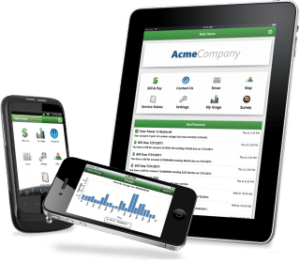
Schedule your move with us today. Whether you’re an existing customer or new to Wightman, our Customer Care department can help you set up the right services for your new home and get ready for moving day. To make sure that your services are active and ready on your move-in date, please give us at least two weeks notice (more is better!).
We just need some information to help make the transition go a bit smoother. Have this information ready when you call:
- Your Wightman phone or account number
- Your new mailing and civic (physical) address
- The date you want your services to move
- The best way to contact you during your move
- Whether you need any wiring or jack work done
We’re here to help even after you have moved in. Should you have any questions about your Wightman services, our Customer Care department is here to help you or if you’re having technical issues our tech support team is available 24 hours a day, 7 days a week, 365 days a year.
Contact Us
Get Support
FAQ About Moving to Wightman:
Q. Can I advise Wightman of my upcoming move online?
A. No. You can update your personal info within Wightman SmartHub, but in order for us to start a move order, you must call us. Our Customer Care team is happy to assist you with this, and you can reach us at 1-888-477-2177.
Q. What steps do I have to take when I move?
A. You will need to call in to our Customer Care team to start a move order. To expedite the process, please have the following information when you call in:
- Your Wightman phone number or account number
- Your new mailing and service address
- The date you want your services to move
- The best way to contact you during your move
- Whether you need any wiring or jacks installed at your new location
Q. How many days before my move should I contact Wightman?
A. To make sure that your services are active and ready for your move-in date, please give us at least two weeks notice. The more advanced notice you can provide, the better.
Note: If you’re moving into a newly built home, please contact our office 6-8 weeks before your expected move-in date to ensure construction can be completed.
Q. Can I suspend my Wightman services?
A. Please call our Customer Care team to discuss suspending your services and if this option is right for you. We can be reached at 1-888-477-2177.
Q. Will I be charged a fee when I move?
A. Move fees may apply, please ask one of our Customer Care team.
Q. How do I change my appointment date?
A. Please give our Customer Care team a call at 1-888-477-2177 and we can review available appointment dates with you.
Q. Do I move my Wightman equipment (modems, DVRs, etc.) to my new home myself?
A. Yes, you should take your your Wightman equipment to your new home, but not the ONT (Optical Network Terminal). All modems/routers, set-top boxes, and power cords should be taken to your new home. A Wightman technician will install all equipment where it needs to be in your new home.
Q. Wightman outlets are already installed in my new home. Can I do the connection myself?
A. No, we will need to activate service at your new location. You can make these arrangements with our Customer Care team by calling 1-888-477-2177.
Q. My home is a new build, how do get fibre installed?
A. Ask your builder if the house is pre-wired for Wightman Fibre service or have the builder inquire about the wiring requirements for Wightman Fibre service.
Q. Do I have to be home when the technician comes?
A. Yes, we do require someone to be home over the age of 18 years, when the technician comes to your home. If you are not able to be there, please make arrangements with a trusted family member or friend to be there in your absence.
Q. My new home has Wightman Fibre to the Home. Does this mean I can have television in each room?
A. You can have Wightman TV service in each room. Your first Wightman TV set-top box is free and each additional set-top box is $4.95 per month.
Q. Will the price be the same and can I have the same TV channels?
A. We will do our best to keep your pricing the same however, service and channel availability may vary from town to town. Our Customer Care team can confirm which channels are available in your area. Please give us a call at 1-888-477-2177.